Git Branch Merge
Merge Branches
We have the emergency fix ready, and so let's merge the master and emergency-fix branches.
First, we need to change to the master branch:
Example
git checkout master
Switched to branch 'master'Now we merge the current branch (master) with emergency-fix:
Example
git merge emergency-fix
Updating 09f4acd..dfa79db
Fast-forward
index.html | 2 +-
1 file changed, 1 insertion(+), 1 deletion(-)Since the emergency-fix branch came directly from master, and no other changes had been made to master while we were working, Git sees this as a continuation of master. So it can "Fast-forward", just pointing both master and emergency-fix to the same commit.
As master and emergency-fix are essentially the same now, we can delete emergency-fix, as it is no longer needed:
Example
git branch -d emergency-fix
Deleted branch emergency-fix (was dfa79db).Merge Conflict
Now we can move over to hello-world-images and keep working. Add another image file (img_hello_git.jpg) and change index.html, so it shows it:
Example
git checkout hello-world-images
Switched to branch 'hello-world-images'Example
<!DOCTYPE html>
<html>
<head>
<title>Hello World!</title>
<link rel="stylesheet" href="bluestyle.css">
</head>
<body>
<h1>Hello world!</h1>
<div><img src="img_hello_world.jpg" alt="Hello World
from Space" style="width:100%;max-width:960px"></div>
<p>This is the first
file in my new Git Repo.</p>
<p>A new line in our file!</p>
<div><img
src="img_hello_git.jpg" alt="Hello Git"
style="width:100%;max-width:640px"></div>
</body>
</html>
Now, we are done with our work here and can stage and commit for this branch:
Example
git add --all
git commit -m "added new image"
[hello-world-images 1f1584e] added new image
2 files changed, 1 insertion(+)
create mode 100644 img_hello_git.jpgWe see that index.html has been changed in both branches. Now we are ready to merge hello-world-images into master. But what will happen to the changes we recently made in master?
Example
git checkout master
git merge hello-world-images
Auto-merging index.html
CONFLICT (content): Merge conflict in index.html
Automatic merge failed; fix conflicts and then commit the result.The merge failed, as there is conflict between the versions for index.html. Let us check the status:
Example
git status
On branch master
You have unmerged paths.
(fix conflicts and run "git commit")
(use "git merge --abort" to abort the merge)
Changes to be committed:
new file: img_hello_git.jpg
new file: img_hello_world.jpg
Unmerged paths:
(use "git add <file>..." to mark resolution)
both modified: index.htmlThis confirms there is a conflict in index.html, but the image files are ready and stagedto be committed.
So we need to fix that conflict. Open the file in our editor:
Example
<!DOCTYPE html>
<html>
<head>
<title>Hello World!</title>
<link
rel="stylesheet" href="bluestyle.css">
</head>
<body>
<h1>Hello
world!</h1>
<div><img src="img_hello_world.jpg" alt="Hello World from
Space" style="width:100%;max-width:960px"></div>
<p>This is the first file
in my new Git Repo.</p>
<<<<<<< HEAD
<p>This line is here to show how
merging works.</p>
=======
<p>A new line in our file!</p>
<div><img
src="img_hello_git.jpg" alt="Hello Git"
style="width:100%;max-width:640px"></div>
>>>>>>> hello-world-images
</body>
</html>
We can see the differences between the versions and edit it like we want:
Example
<!DOCTYPE html>
<html>
<head>
<title>Hello World!</title>
<link
rel="stylesheet" href="bluestyle.css">
</head>
<body>
<h1>Hello
world!</h1>
<div><img src="img_hello_world.jpg" alt="Hello World from
Space" style="width:100%;max-width:960px"></div>
<p>This is the first file
in my new Git Repo.</p>
<p>This line is here to show how
merging works.</p>
<div><img
src="img_hello_git.jpg" alt="Hello Git"
style="width:100%;max-width:640px"></div>
</body>
</html>
Now we can stage index.html and check the status:
Example
git add index.html
git status
On branch master
All conflicts fixed but you are still merging.
(use "git commit" to conclude merge)
Changes to be committed:
new file: img_hello_git.jpg
new file: img_hello_world.jpg
modified: index.htmlThe conflict has been fixed, and we can use commit to conclude the merge:
Example
git commit -m "merged with hello-world-images after fixing conflicts"
[master e0b6038] merged with hello-world-images after fixing conflictsAnd delete the hello-world-images branch:
Example
git branch -d hello-world-images
Deleted branch hello-world-images (was 1f1584e).Now you have a better understanding of how branches and merging works. Time to start working with a remote repository!
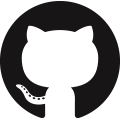 GitHub
GitHub Bitbucket
Bitbucket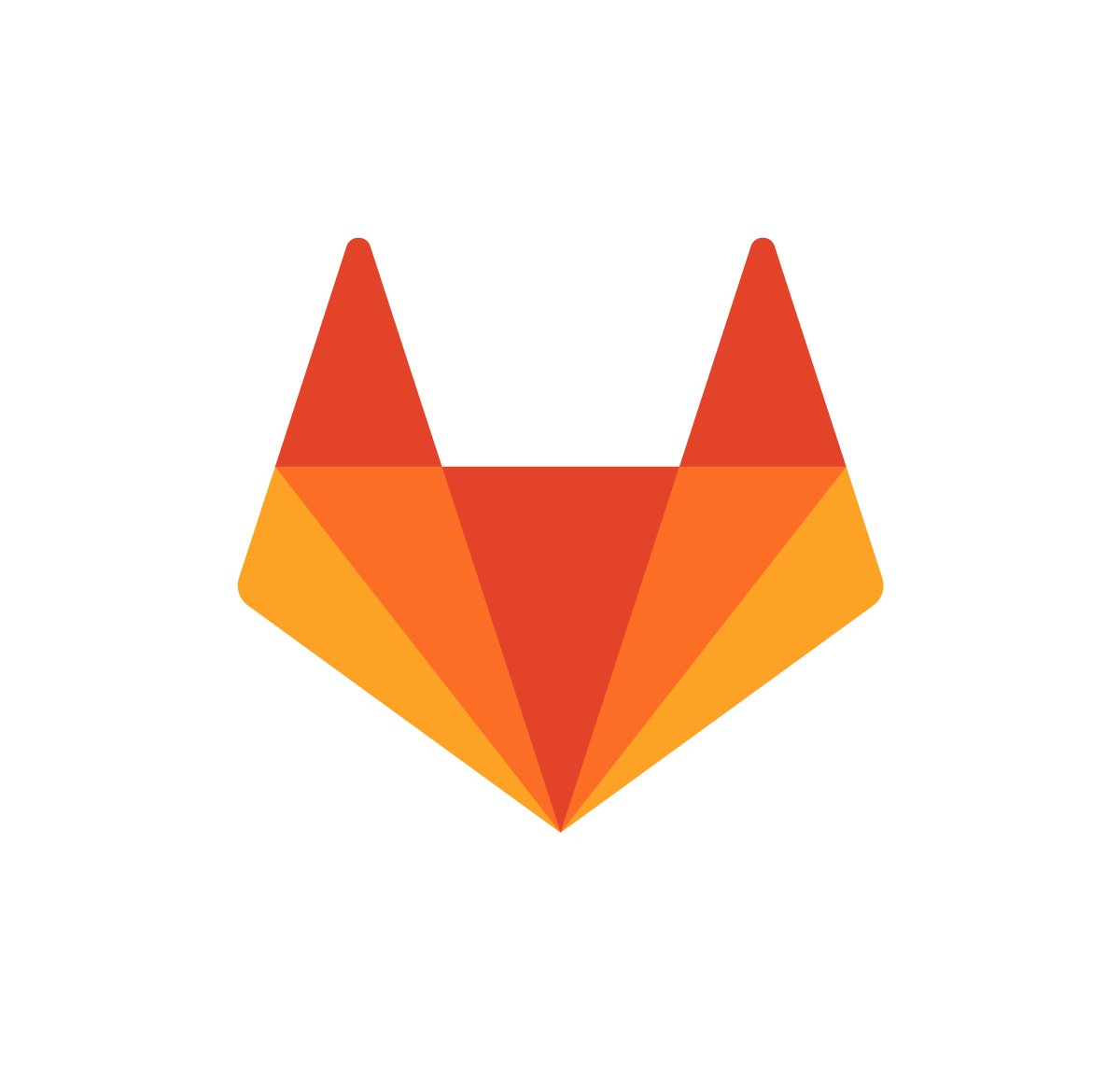 GitLab
GitLab

